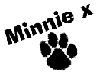Impawtant information for Minnie Mail readers using Gmail
Gmail has recently made some changes to the way it handles email, by setting up a “tabbed” In Box. Gmail now sorts your email into different categories, such as Primary, Promotions, Social, Updates, etc. (If your Gmail account doesn’t have this yet, it’ll be coming soon as a default.)
Minnie Mail automatically gets put into the “Promotions” tab
… and there is nothing that I can do about this. (Google doesn’t listen to dogs often enough!)
Pawhaps you are quite happy with Minnie Mail going to the Promotions tab.
If not, there are 2 things you can do:
1. Either: Make Gmail put Minnie Mail in your “Primary” tab:
- Click on the “Promotions” tab
- Find one of my emails and drag it to the “Primary” tab. Then, make sure you click “Yes” when the alert pops up. Do this for any of the emails you want to see right away.
2. Or: Get rid of tabs altogether, if you find them annoying:
If you want to remove these new tabs, follow these steps:
- Go to the “Settings” box in the upper right hand corner of your inbox and select “Settings.”
- Click on “Configure Inbox” and unselect all of the categories except “Primary” and then save your changes.
Here is more information from Google on how to do those things: https://support.google.com/mail/answer/3055016?hl=en-GB&p=inboxtabs&rd=1
I’m looking forward to staying in touch with you!
Love ‘n’ nose licks,
PS. Would you like to get Minnie Mail – but you’re not on the list yet?
Here’s where you can get Minnie Mail – it’s free and fun! You can sign up here (or click here for more details):
To link to this post, use: https://www.minniethewestie.com/impawtant-information-for-minnie-mail-readers-using-gmail